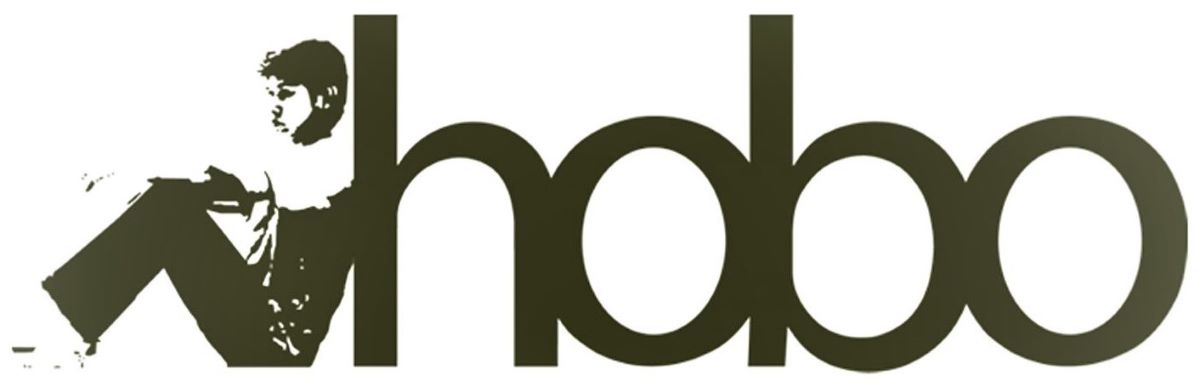Hobo WP Agent in Google Docs is a tool that automates WordPress content management directly from Google Docs and Sheets.
It imports, cleans, optimises, and publishes content, handling tasks like image minification, link optimisation, and alt tag generation.
This post was published by Shaun Anderson using Hobo WP Agent in Google Docs.
What is Hobo WP Agent?
Edit and Write in Google Docs and publish to WordPress.
It is a robot content management system for WordPress sites all in Google Docs that’s designed to make editing WordPress sites quick and easy.
.
Hobo WP Agent is a sitewide content management, providing a centralized view of all WordPress posts and their SEO data within a Google Sheet for easy review and updates.
Automation is a key feature, allowing for continuous monitoring and optimization of website content to adhere to Google’s guidelines.
Future integration with AI tools like Gemini is planned to further enhance capabilities.
What does Hobo WP Agent do?
Export Google Docs and Sync to WordPress Posts
The Hobo WP Agent lets you create new posts all in Google Docs, and quickly publish the finished article directly to your WordPress site.
When you publish your content the agent will take steps to keep you in line with some easy-to-programmatically identify Google guidelines.
Google has recommendations on style and paragraph structure and use of nofollow etc all can be handled programmatically eg the agent will identify an affiliate link in your document and automatically apply nofollow when publishing to your site, thus bringing your site in alignment with Google’s guidelines on this matter.
The tool works like that on a lot of little recommendations.
It can post and schedule your content publishing, too.
Imagine having 200 case studies your recent clients are eager to read, along with hundreds of unpublished posts, a 600-page book to publish as chapters on your blog, outdated content with old inline styles, un-minified large images, broken links, unoptimized internal links, affiliate links missing nofollow attributes, empty alt tags, and more.
And no time!
That’s why I built it.
To help me manage the content I want published on my WordPress site.
Import WordPress posts and Sync to Google Docs
The Hobo WP Agent in Google Docs is an all‑in‑one, automated solution that imports, cleans, optimizes, and publishes your WordPress content directly from Google Docs and Sheets.
When syncing between Google DOcs and WordPress the tool tackles everyday challenges by automatically:
- Replacing outdated inline styles.
- Minifying large images.
- Optimizing internal links.
- Adding nofollow attributes to affiliate links.
- Generating featured snippets.
- Filling empty alt tags with context.
- Repairing broken links.
- And a lot more.
Designed for busy SEOs and content managers, this system leverages the power of Google’s free, world-class technology to automate even the most tedious tasks.
Future integration with Gemini promises even more powerful applications.
Hobo WP Agent is a robot content manager and optimiser for your WordPress site.
Aims of the Tool
If your goal is to manage your WordPress blog this is for you. This tool automates the entire process when importing exporting and syncing Google Docs to WordPress and also from WordPress to Google Docs and Google Sheets – so you can focus on strategy rather than the minutiae of content updates.
Whether you have 200 case studies or a 600-page eBook waiting to be published, the system can autonomously break down and schedule individual posts. It even handles interlinking among related posts, so new content gets integrated into your established website structure automatically.
By automating repetitive tasks and ensuring every post is optimized according to the best practices the Hobo WP Agent delivers tangible returns on your time and investment. You get content that not only meets today’s online marketing requirements but also elevates your website’s overall performance.
Google gives you access to some of the most powerful technologies in the world—for free. This tool harnesses that power, transforming Google Docs and Sheets into a dynamic content management hub that automates even the most complex publishing WordPress workflows.
Product Overview
The Hobo WP Agent is a robust, all‑in‑one solution that transforms how you manage WordPress content.
It works by importing your blog posts into a Google Doc, grouping them by category, and then applying extensive processing:
- Content Structuring: Posts are organized by category in your Google Doc for effortless management.
- Dynamic Formatting Adjustments: The tool automatically refines HTML, inline styles, and overall formatting to comply with modern SEO and usability guidelines.
- Multimedia Handling: Images, iframes, code blocks, blockquotes, and span tags are temporarily replaced with placeholders during editing and seamlessly restored upon publishing.
- Secure Publishing: Updates are pushed to WordPress using secure and free JWT plugin authentication and batch processing to ensure reliability.
- Extensive Logging & Notifications: Detailed logs and toast notifications keep you informed every step of the way.
Key Features
- Automated Content Structuring:
Imports WordPress posts into Google Docs and groups them by category, so you can manage vast amounts of content effortlessly. - Dynamic Code & Presentation Tweaks:
Automatically adjusts HTML, inline styles, and formatting to meet the latest webmaster and Google’s style guidelines – improving readability and user engagement. - Robust Multimedia Handling:
Manages images, iframes, code blocks, blockquotes, and span tags through a smart placeholder system that ensures a flawless final HTML output. - Detailed Logging & Notifications:
Comprehensive logging and toast notifications inform you of every step, making troubleshooting simple. - Secure WordPress Integration:
Uses JWT authentication and batch processing to safely update your WordPress posts. - Autonomous Publishing of Large Content Libraries:
Ideal for those with hundreds of case studies, a 600-page eBook, or any large volume of content that needs to be published, split into posts, and interlinked automatically. - Future-Ready Flexibility:
Designed to potentially integrate with Gemini for even more powerful applications, expanding the tool’s capabilities.
Quick Setup Guide
1. Setup
- Prepare Your Environment: – Open your Google Doc and run Hobo.
- Visit the Settings sheet in the spreadsheet and enter key-value pairs for your WordPress credentials (e.g., WP_USERNAME, WP_APP_PASSWORD), API URLs, JWT endpoints, and any other configuration details.
2. Launching the Tool
- Access the Custom Menu
- Open your Google Doc. A custom menu (e.g., “Hobo WP Agent”) will appear in the menu bar.
- Select Run Hobo from the menu to initiate the entire process.
3. Core Operations
- Clearing Content – The tool begins by clearing your document and preparing a clean workspace.
- Importing Posts:
- WordPress posts are automatically imported and grouped by category into the document.
- Content Conversion & Optimization:
- During processing, multimedia elements (images, iframes, code blocks, blockquotes, spans) are replaced with placeholders to facilitate editing.
- Automatic adjustments such as ASCII fixes, spacing improvements, and inline style modifications are applied to meet current content standards.
- Publishing:
- Once processed, the final HTML is reconstructed and updated securely to your WordPress site using JWT authentication and batch processing.
4. Additional Features
- Logging & Notifications:
- Detailed logs and toast notifications inform you at every step, ensuring transparency and easy troubleshooting.
- Batch Processing:
- The system processes large documents in batches, automatically saving and reopening the document to stay within execution limits.
- Future Integration with Gemini:
- Although it currently operates without AI, the system is designed to integrate with Gemini for even more advanced features down the line.
Sitewide Content Management: Harnessing Data for Total Optimization
You can make sitewide changes to each post in your blog, like title tags and meta descriptions.
This is invaluable for cleaning up and revitalising an old blog.
One of the standout features of Hobo WP Agent is its robust sitewide management functionality.
This system retrieves comprehensive information about every WordPress post—including meta fields, embedded author data, taxonomies, and more—and writes it directly to a dedicated “WP posts” sheet in your Google Sheet. This organized approach gives you a bird’s-eye view of your entire website’s content, empowering you to manage, audit, and optimize your posts in one centralized location.
How It Works:
- Comprehensive Data Extraction:
The tool calls the WordPress REST API to fetch all posts in batches (using pagination) with a single request. It gathers details such as URL, post ID, title, excerpts, published and modified dates, author names, post types, slugs, status, category names, tag names, meta keywords, meta descriptions, sticky status, custom fields, featured media IDs, and even schema data. This ensures nothing is overlooked. - Custom Column Ordering:
The retrieved data is mapped into a new column structure that prioritizes critical SEO and content elements:
- URL
- ID
- Title
- Meta (Excerpt)
- Date Published
- Last Updated
- Author
- Type
- Slug
- Status
- Categories (Names)
- Tags (Names)
- Meta Keywords
- Meta Description
- Sticky
- Custom Fields
- Featured Media ID
- Schema
- Enhanced Visibility for Optimization:
With all posts now centralized in the “WP posts” sheet, you can easily perform site audits. Identify posts that might need updating—whether it’s refining meta descriptions, fixing custom fields, or adjusting featured media. This centralized data repository is essential for any sitewide content optimization strategy. - Integrated SEO Insights:
The extraction process also pulls in Yoast-related fields and embedded taxonomies. This means you have immediate access to SEO metrics and structure, allowing you to pinpoint posts that may need enhancements to align better with Google’s guidelines.
Key Benefits:
- Holistic Overview:
Get a complete snapshot of your site’s content, making it easier to manage everything from hundreds of case studies to long-form articles. - Data-Driven Decisions:
With all SEO-critical data in one place, you can quickly identify optimization opportunities, ensuring that each post adheres to current webmaster guidelines. - Streamlined Site Auditing:
The organized sheet lets you see which posts are outdated, which require formatting tweaks, and which might benefit from further internal linking or nofollow adjustments for affiliate links. - Continuous Improvement:
As you update your content over time, this sitewide management function helps maintain a consistent, optimized structure—keeping your site in perfect alignment with evolving SEO standards.
Main Feature Set:
- Complete Data Extraction:
Retrieves every essential detail of WordPress posts including URL, ID, title, excerpts, dates, author, type, slug, status, categories, tags, meta keywords, meta descriptions, sticky status, custom fields, featured media ID, and schema. - Customizable Column Layout:
The final data is structured in a unique column order that brings key optimization elements to the forefront. - Batch Processing & Pagination:
Ensures efficient data retrieval from the WordPress API, regardless of the volume of content. - Centralized SEO Insights:
Directly incorporates meta fields and embedded taxonomies to provide immediate SEO context. - Actionable Data for Sitewide Optimization:
With all data in one place, you can conduct thorough audits and implement sitewide improvements that enhance both user experience and search engine performance.
By leveraging this functionality, you gain unparalleled control over your entire WordPress site.
You’re equipped to monitor and optimize every post—ensuring your content stays fresh, aligned with Google’s guidelines, and primed for success.
Frequently Asked Questions (FAQ)
- How do I configure the tool?
Go to your Google sheet that Hobo WP Agent created for you and go to Settings tab in your Google Sheet and access settings for WordPress credentials, API URLs, JWT endpoints, and other necessary settings. - Where is the tool accessed in my document?
A custom menu (e.g., “Hobo WP Agent”) appears in your Google Doc’s menu bar. Use this menu to launch the tool. - What happens when I select “Run Hobo”?
The tool clears your document, imports and organizes WordPress posts by category, processes and optimizes content (including multimedia elements), and updates your WordPress posts securely. - How are images and multimedia handled?
Multimedia elements are replaced with placeholders during editing. Upon publishing, the original HTML embed codes are restored automatically. - What if WordPress authentication fails?
The tool uses JWT authentication. If issues occur, verify your credentials and endpoint settings in the Settings sheet and consult the logs for detailed error information. - Can I customize the formatting adjustments?
Yes. While the tool automatically applies formatting fixes to meet modern guidelines, you can modify the script to adjust these settings or add new rules. - Is batch processing supported?
Absolutely. The system processes content in batches, saving and reopening the document as necessary to avoid execution time limits. - How are errors communicated?
Errors and process steps are logged in the Apps Script log, and toast notifications keep you updated on progress and any issues encountered. - Do I need external AI tools for this to work?
No, the system currently uses preset logic without AI. However, it’s built to allow future integration with Gemini for enhanced capabilities. - Where can I get additional support or documentation?
Detailed inline comments in the script serve as documentation. For further assistance, refer to Google Apps Script documentation or your development support team.