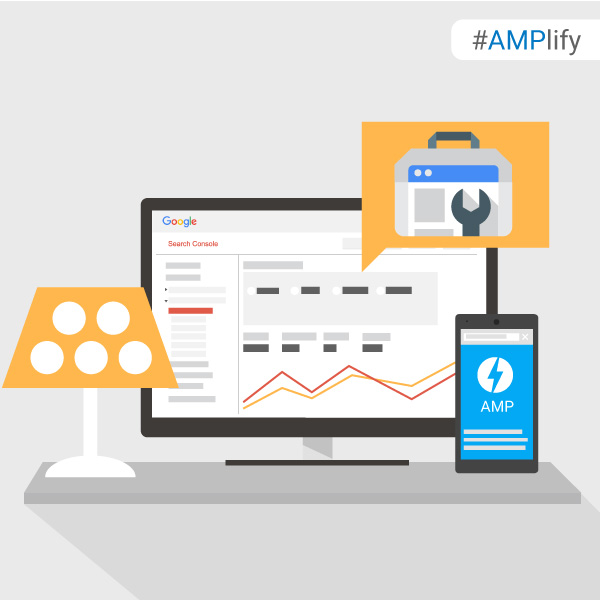Android Antitrust Cases in the EU and Russia: Updates & Overview
Overview of Android antitrust cases in the EU and Russia, outlining the events, investigations, and impact of the cases on the mobile market in Russia and overall Internet ecosystem.
Post from Melissa McDonald
Instagram content best practice: winning examples from global brands
This month saw the release of the 2016 cross-border business handbook: Going global with Facebook.
10 terrific websites to help promote your app or tool
Building a cool tool or an app is half of the battle. Marketing it is even harder and more overwhelming. Here’s a handy guide for you to use.
8 tips to AMPlify your clients
Here is our list of the top 8 things to consider when helping your clients AMPlify their websites (and staying ahead of their curiosity!) after our announcement to expand support for Accelerated Mobile Pages.
- Getting started can be simple
If a site uses a popular Content Management System (CMS), getting AMP pages up and running is as straightforward as installing a plug-in. Sites that use custom HTML or that are built from scratch will require additional development resources.
- Not all types of sites are suitable
AMP is great for all types of static web content such as news, recipes, movie listings, product pages, reviews, videos, blogs and more. AMP is less useful for single-page apps that are heavy on dynamic or interactive features, such as route mapping, email or social networks.
- You don’t have to #AMPlify the whole site
Add AMP to a client’s existing site progressively by starting with simple, static content pages like articles, products, or blog posts. These are the “leaf” pages that users access through platforms and search results, and could be simple changes that also bring the benefits of AMP to the website. This approach allows you to keep the homepage and other “browser” pages that might require advanced, non-AMP dynamic functionality.
If you’re creating a new, content-heavy website from scratch, consider building the whole site with AMP from the start. To begin with, check out the getting started guidelines.
- The AMP Project is open source and still evolving
If a site’s use case is not supported in the AMP format yet, consider filing a feature request on GitHub, or you could even design a component yourself.
- AMP pages might need to meet additional requirements to show up in certain places
In order to appear in Google’s search results, AMP pages need only be valid AMP HTML. Some products integrating AMP might have further requirements than the AMP validation. For example, you’ll need to mark up your AMP pages as Article markup with Structured Data to make them eligible for the Google Top Stories section.
- There is no ranking change on Search
Whether a page or site has valid and eligible AMP pages has no bearing on the site’s ranking on the Search results page. The difference is that web results that have AMP versions will be labeled with an  icon.
icon.
- AMP on Google is expanding globally
AMP search results on Google will be rolling out worldwide when it launches in the coming weeks. The Top Stories carousel which shows newsy and fresh AMP content is already available in a number of countries and languages.
- Help is on hand
There’s a whole host of useful resources that will help if you have any questions:
Webmasters Help Forum: Ask questions about AMP and Google’s implementation of AMP
Stack Overflow: Ask technical questions about AMP
GitHub: Submit a feature request or contribute
What are your top tips to #AMPlify pages? Let us know in the comments below or on our Google Webmasters Google+ page. Or as usual, if you have any questions or need help, feel free to post in our Webmasters Help Forum.
Posted by Tomo Taylor, AMP Community Manager
8 tips to AMPlify your clients
Here is our list of the top 8 things to consider when helping your clients AMPlify their websites (and staying ahead of their curiosity!) after our announcement to expand support for Accelerated Mobile Pages.
- Getting started can be simple
If a site uses a popular Content Management System (CMS), getting AMP pages up and running is as straightforward as installing a plug-in. Sites that use custom HTML or that are built from scratch will require additional development resources.
- Not all types of sites are suitable
AMP is great for all types of static web content such as news, recipes, movie listings, product pages, reviews, videos, blogs and more. AMP is less useful for single-page apps that are heavy on dynamic or interactive features, such as route mapping, email or social networks.
- You don’t have to #AMPlify the whole site
Add AMP to a client’s existing site progressively by starting with simple, static content pages like articles, products, or blog posts. These are the “leaf” pages that users access through platforms and search results, and could be simple changes that also bring the benefits of AMP to the website. This approach allows you to keep the homepage and other “browser” pages that might require advanced, non-AMP dynamic functionality.
If you’re creating a new, content-heavy website from scratch, consider building the whole site with AMP from the start. To begin with, check out the getting started guidelines.
- The AMP Project is open source and still evolving
If a site’s use case is not supported in the AMP format yet, consider filing a feature request on GitHub, or you could even design a component yourself.
- AMP pages might need to meet additional requirements to show up in certain places
In order to appear in Google’s search results, AMP pages need only be valid AMP HTML. Some products integrating AMP might have further requirements than the AMP validation. For example, you’ll need to mark up your AMP pages as Article markup with Structured Data to make them eligible for the Google Top Stories section.
- There is no ranking change on Search
Whether a page or site has valid and eligible AMP pages has no bearing on the site’s ranking on the Search results page. The difference is that web results that have AMP versions will be labeled with an  icon.
icon.
- AMP on Google is expanding globally
AMP search results on Google will be rolling out worldwide when it launches in the coming weeks. The Top Stories carousel which shows newsy and fresh AMP content is already available in a number of countries and languages.
- Help is on hand
There’s a whole host of useful resources that will help if you have any questions:
Webmasters Help Forum: Ask questions about AMP and Google’s implementation of AMP
Stack Overflow: Ask technical questions about AMP
GitHub: Submit a feature request or contribute
What are your top tips to #AMPlify pages? Let us know in the comments below or on our Google Webmasters Google+ page. Or as usual, if you have any questions or need help, feel free to post in our Webmasters Help Forum.
Posted by Tomo Taylor, AMP Community Manager
How to best evaluate issues with your Accelerated Mobile Pages
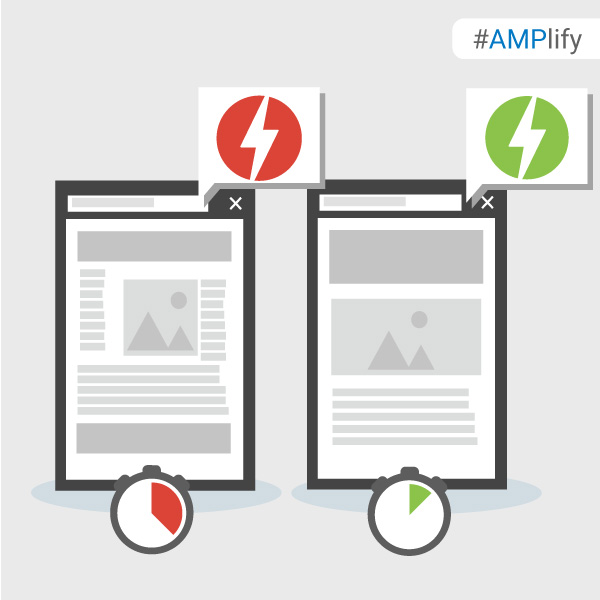
As you #AMPlify your site with Accelerated Mobile Pages, it’s important to keep an eye periodically on the validation status of your pages, as only valid AMP pages are eligible to show on Google Search.
When implementing AMP, sometimes pages will contain errors causing them to not be indexed by Google Search. Pages may also contain warnings that are elements that are not best practice or are going to become errors in the future.
Google Search Console is a free service that lets you check which of your AMP pages Google has identified as having errors. Once you know which URLs are running into issues, there are a few handy tools that can make checking the validation error details easier.
1. Browser Developer Tools
To use Developer Tools for validation:
- Open your AMP page in your browser
- Append “#development=1” to the URL, for example, http://localhost:8000/released.amp.html#development=1.
- Open the Chrome DevTools console and check for validation errors.
Developer Console errors will look similar to this:
2. AMP Browser Extensions
With the AMP Browser Extensions (available for Chrome and Opera), you can quickly identify and debug invalid AMP pages. As you browse your site, the extension will evaluate each AMP page visited and give an indication of the validity of the page.
|
|
When there are errors within an AMP page, the extension’s icon shows in a red color and displays the number of errors encountered. |
|
|
When there are no errors within an AMP page, the icon shows in a green color and displays the number of warnings, if any exist. |
|
|
When the page isn’t AMP but the page indicates that an AMP version is available, the icon shows in a blue color with a link icon, and clicking on the extension will redirect the browser to the AMP version. |
Using the extensions means you can see what errors or warnings the page has by clicking on the extension icon. Every issue will list the source line, source column, and a message indicating what is wrong. When a more detailed description of the issue exists, a “Learn more” link will take you to the relevant page on ampproject.org.
3. AMP Web Validator
The AMP Web Validator, available at validator.ampproject.org, provides a simple web UI to test the validity of your AMP pages.
To use the tool, you enter an AMP URL, or copy/paste your source code, and the web validator displays error messages between the lines. You can make edits directly in the web validator which will trigger revalidation, letting you know if your proposed tweaks will fix the problem.
What’s your favourite way to check the status of your AMP Pages? Share your feedback in the comments below or on our Google Webmasters Google+ page. Or as usual, if you have any questions or need help, feel free to post in our Webmasters Help Forum.
Posted by Tomo Taylor, AMP Community Manager
How to best evaluate issues with your Accelerated Mobile Pages
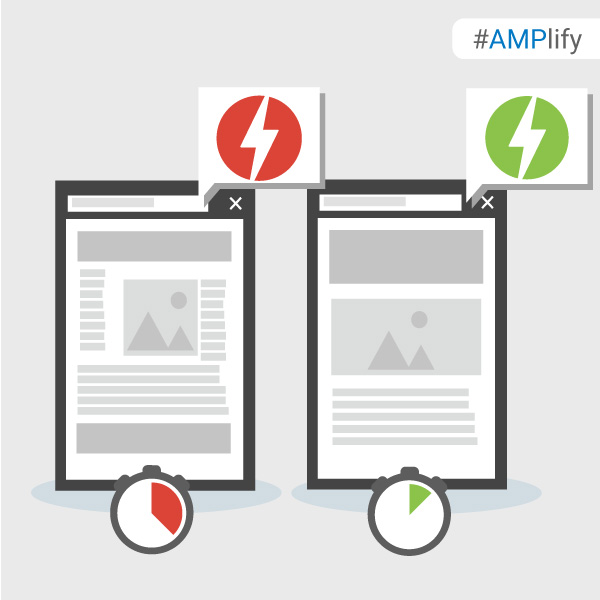
As you #AMPlify your site with Accelerated Mobile Pages, it’s important to keep an eye periodically on the validation status of your pages, as only valid AMP pages are eligible to show on Google Search.
When implementing AMP, sometimes pages will contain errors causing them to not be indexed by Google Search. Pages may also contain warnings that are elements that are not best practice or are going to become errors in the future.
Google Search Console is a free service that lets you check which of your AMP pages Google has identified as having errors. Once you know which URLs are running into issues, there are a few handy tools that can make checking the validation error details easier.
1. Browser Developer Tools
To use Developer Tools for validation:
- Open your AMP page in your browser
- Append “#development=1” to the URL, for example, http://localhost:8000/released.amp.html#development=1.
- Open the Chrome DevTools console and check for validation errors.
Developer Console errors will look similar to this:
2. AMP Browser Extensions
With the AMP Browser Extensions (available for Chrome and Opera), you can quickly identify and debug invalid AMP pages. As you browse your site, the extension will evaluate each AMP page visited and give an indication of the validity of the page.
|
|
When there are errors within an AMP page, the extension’s icon shows in a red color and displays the number of errors encountered. |
|
|
When there are no errors within an AMP page, the icon shows in a green color and displays the number of warnings, if any exist. |
|
|
When the page isn’t AMP but the page indicates that an AMP version is available, the icon shows in a blue color with a link icon, and clicking on the extension will redirect the browser to the AMP version. |
Using the extensions means you can see what errors or warnings the page has by clicking on the extension icon. Every issue will list the source line, source column, and a message indicating what is wrong. When a more detailed description of the issue exists, a “Learn more” link will take you to the relevant page on ampproject.org.
3. AMP Web Validator
The AMP Web Validator, available at validator.ampproject.org, provides a simple web UI to test the validity of your AMP pages.
To use the tool, you enter an AMP URL, or copy/paste your source code, and the web validator displays error messages between the lines. You can make edits directly in the web validator which will trigger revalidation, letting you know if your proposed tweaks will fix the problem.
What’s your favourite way to check the status of your AMP Pages? Share your feedback in the comments below or on our Google Webmasters Google+ page. Or as usual, if you have any questions or need help, feel free to post in our Webmasters Help Forum.
Posted by Tomo Taylor, AMP Community Manager
How mobile is transforming the restaurant order and delivery business
To date the leaders of restaurant takeaway and delivery have prospered, largely, on an open approach, that allows customers to choose between mobile web and apps.
How can Google Search Console help you AMPlify your site?
If you have recently implemented Accelerated Mobile Pages on your site, it’s a great time to check which of your AMP pages Google has found and indexed by using Search Console.
Search Console is a free service that helps you monitor and maintain your site’s presence in Google Search, including any Accelerated Mobile Pages. You don’t have to sign up for Search Console for your AMP pages to be included in Google Search results, but doing so can help you understand which of your AMP pages are eligible to show in search results.
To get started with Search Console, create a free account or sign in here and validate the ownership of your sites.
Once you have your site set up on Search Console, open the Accelerated Mobile Pages report under Search Appearance > Accelerated Mobile Pages to see which AMP pages Google has found and indexed on your site, as shown here:
The report lists AMP-related issues for AMP pages that are not indexed, so that you can identify and address them.
Search Console also lets you monitor the performance of your AMP pages on Google Search in the Search Analytics report. This report tells you which queries show your AMP pages in Search results, lets you compare how their metrics stack against your other results and see how the visibility of your AMP pages has changed over time.
To view your AMP page metrics, such as clicks or impressions, select Search Appearance > Search Analytics > Filter by AMP.
(Note: if you’ve only just created your Search Console account or set up your AMP pages and they have not been detected yet, remember that Google crawls pages only periodically. You can wait for the scheduled regular recrawl, or you can request a recrawl.)
Have you been using Search Console to monitor your AMP pages? Give us feedback in the comments below or on our Google Webmasters Google+ page. Or as usual, if you have any questions or need help, feel free to post in our Webmasters Help Forum.
Posted by Tom Taylor, AMP Community Manager
How can Google Search Console help you AMPlify your site?
If you have recently implemented Accelerated Mobile Pages on your site, it’s a great time to check which of your AMP pages Google has found and indexed by using Search Console.
Search Console is a free service that helps you monitor and maintain your site’s presence in Google Search, including any Accelerated Mobile Pages. You don’t have to sign up for Search Console for your AMP pages to be included in Google Search results, but doing so can help you understand which of your AMP pages are eligible to show in search results.
To get started with Search Console, create a free account or sign in here and validate the ownership of your sites.
Once you have your site set up on Search Console, open the Accelerated Mobile Pages report under Search Appearance > Accelerated Mobile Pages to see which AMP pages Google has found and indexed on your site, as shown here:
The report lists AMP-related issues for AMP pages that are not indexed, so that you can identify and address them.
Search Console also lets you monitor the performance of your AMP pages on Google Search in the Search Analytics report. This report tells you which queries show your AMP pages in Search results, lets you compare how their metrics stack against your other results and see how the visibility of your AMP pages has changed over time.
To view your AMP page metrics, such as clicks or impressions, select Search Appearance > Search Analytics > Filter by AMP.
(Note: if you’ve only just created your Search Console account or set up your AMP pages and they have not been detected yet, remember that Google crawls pages only periodically. You can wait for the scheduled regular recrawl, or you can request a recrawl.)
Have you been using Search Console to monitor your AMP pages? Give us feedback in the comments below or on our Google Webmasters Google+ page. Or as usual, if you have any questions or need help, feel free to post in our Webmasters Help Forum.
UPDATE: To help ensure that your AMP implementation is working as expected, Search Console now has an enhanced AMP testing tool.
Posted by Tom Taylor, AMP Community Manager
Let’s Talk Voice Search
Voice search is the fastest growing type of search at present. We take a look at what it entails and how we can optimise for this growing trend.
Post from Luke Monaghan
Adblock Plus gets into the ad business with launch of RTB platform
Adblock Plus, one of the most popular ad blocking add-ons for browsers, is getting into the ad business.
Google announces two mobile-first product innovations at DMEXCO
Sridhar Ramaswamy, Google’s SVP of Ads & Commerce made two major product announcements this morning at DMEXCO 2016.
How to get started with Accelerated Mobile Pages
Interested in Accelerated Mobile Pages but not sure how to get started? AMPlifying your site for lightning speed might be easier than you think.
If you use a Content Management System (CMS) like WordPress, Drupal, or Hatena, getting set up on AMP is as simple as installing and activating a plug-in. Each CMS has a slightly different approach to AMPlifying pages, so it’s worth checking with your provider on how to get started.
On the other hand, if your site uses custom HTML, or you want to learn how AMP works under the hood, then check out the AMP Codelab for a guided, hands-on coding experience designed to take you through the process of developing your first pages. The Codelab covers the fundamentals:
- How AMP improves the user experience of the mobile web
- The foundations of an AMP page
- AMP limitations
- How AMP web components solve common problems
- How to validate your AMP pages
- How to prepare your AMP pages for Google Search
Once you are done with the basics, why not geek out with the Advanced Concepts Codelab?
Have you tried the Codelabs or added an AMP plugin to your site? Share your feedback in the comments below or on our Google Webmasters Google+ page. Or as usual, if you have any questions or need help, feel free to post in our Webmasters Help Forum.
Posted by Tomo Taylor, AMP Community Manager
How to get started with Accelerated Mobile Pages
Interested in Accelerated Mobile Pages but not sure how to get started? AMPlifying your site for lightning speed might be easier than you think.
If you use a Content Management System (CMS) like WordPress, Drupal, or Hatena, getting set up on AMP is as simple as installing and activating a plug-in. Each CMS has a slightly different approach to AMPlifying pages, so it’s worth checking with your provider on how to get started.
On the other hand, if your site uses custom HTML, or you want to learn how AMP works under the hood, then check out the AMP Codelab for a guided, hands-on coding experience designed to take you through the process of developing your first pages. The Codelab covers the fundamentals:
- How AMP improves the user experience of the mobile web
- The foundations of an AMP page
- AMP limitations
- How AMP web components solve common problems
- How to validate your AMP pages
- How to prepare your AMP pages for Google Search
Once you are done with the basics, why not geek out with the Advanced Concepts Codelab?
Have you tried the Codelabs or added an AMP plugin to your site? Share your feedback in the comments below or on our Google Webmasters Google+ page. Or as usual, if you have any questions or need help, feel free to post in our Webmasters Help Forum.
Posted by Tomo Taylor, AMP Community Manager
What is AMP?
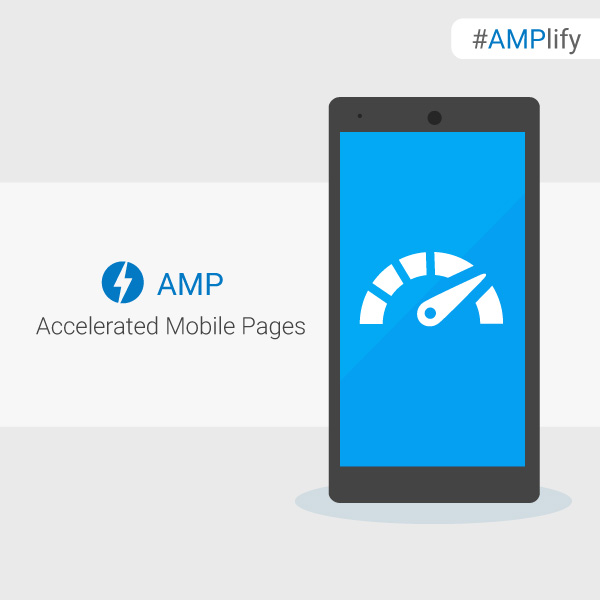
Users today expect mobile websites to load super fast. The reality is that it can often take several seconds. It is no surprise that 40% of people abandon a website that takes more than 3 seconds to load. To reduce the time content takes to get to a user’s mobile device we started working on the Accelerated Mobile Pages Project, an open source initiative to improve the mobile web experience for everyone.
Accelerated Mobile Pages are HTML pages that take advantage of various technical approaches to prioritize speed and a faster experience for users by loading content almost instantaneously.
Later this year, all types of sites that create AMP pages will have expanded exposure across the entire Google Mobile Search results page, like e-commerce, entertainment, travel, recipe sites and many more. Visit the “Who” page on AMPProject.org for a flavour of some of the sites already creating AMP content and try the demo at (g.co/ampdemo) to see AMP versions of pages labeled with .
In advance of AMP expanding in Google Search, over the next few weeks we’ll be posting pointers to help you #AMPlify your site. Follow along with the #AMPlify hashtag on G+ and Twitter.
Have you already built AMP pages for your site? Share your feedback in the comments below or on our Google Webmasters Google+ page. Or as usual, if you have any questions or need help, feel free to post in our Webmasters Help Forum.
Posted by Tomo Taylor, AMP Community Manager
What is AMP?
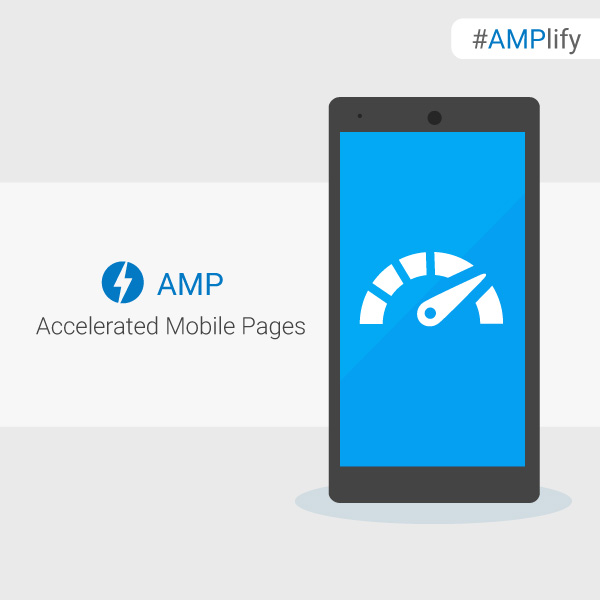
Users today expect mobile websites to load super fast. The reality is that it can often take several seconds. It is no surprise that 40% of people abandon a website that takes more than 3 seconds to load. To reduce the time content takes to get to a user’s mobile device we started working on the Accelerated Mobile Pages Project, an open source initiative to improve the mobile web experience for everyone.
Accelerated Mobile Pages are HTML pages that take advantage of various technical approaches to prioritize speed and a faster experience for users by loading content almost instantaneously.
Later this year, all types of sites that create AMP pages will have expanded exposure across the entire Google Mobile Search results page, like e-commerce, entertainment, travel, recipe sites and many more. Visit the “Who” page on AMPProject.org for a flavour of some of the sites already creating AMP content and try the demo at (g.co/ampdemo) to see AMP versions of pages labeled with .
In advance of AMP expanding in Google Search, over the next few weeks we’ll be posting pointers to help you #AMPlify your site. Follow along with the #AMPlify hashtag on G+ and Twitter.
Have you already built AMP pages for your site? Share your feedback in the comments below or on our Google Webmasters Google+ page. Or as usual, if you have any questions or need help, feel free to post in our Webmasters Help Forum.
Posted by Tomo Taylor, AMP Community Manager
Which is the king of mobile: China or US? Where is the biggest opportunity?
When the enormity of the population is taken into account, how does China compare with the US on mobile?
Why retailers shouldn’t overlook the value of m-commerce apps
Recent stats suggest that the mobile web has the edge over apps in terms of m-commerce sales, but this doesn’t mean retailers should dismiss apps.
Google experiments with new desktop SERP layout
Google is once again experimenting with a card-based SERP for desktop, where each result is placed in its own separated box like you would normally see on a mobile search.